To paginate sections of a brief, use the thumbnail function in Adobe Acrobat Standard or Professional.
1. Open the PDF brief, then click the thumbnail icon in the far left margin of the PDF.
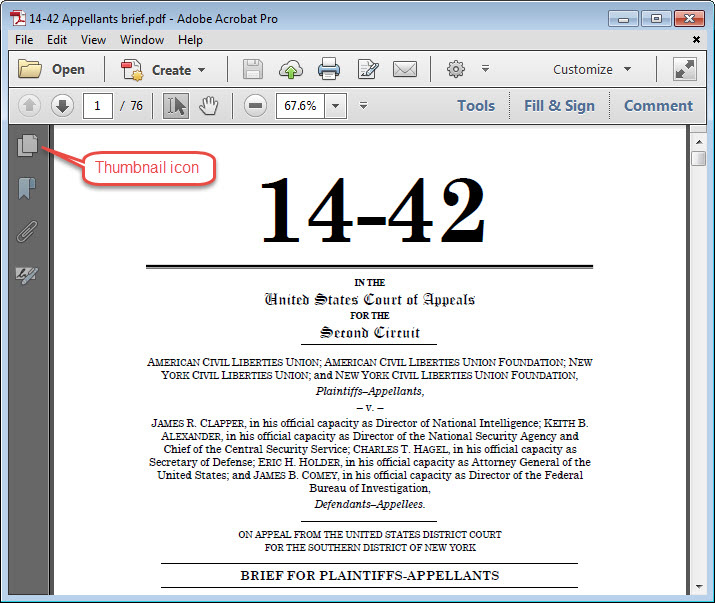
2. Click on the thumbnail of the opening page of the
prefatory section of the brief to start page numbering using
Roman numerals. In the example below, the PDF has numbered
this opening page by default as page 2.
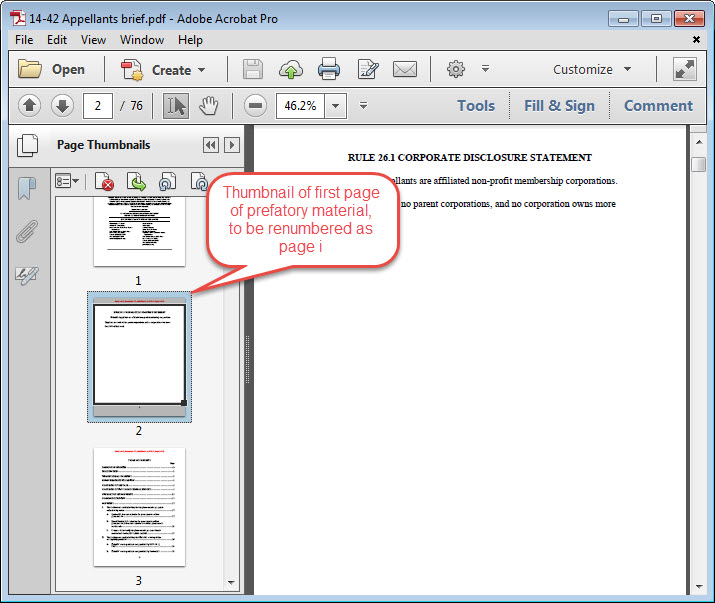
3. Open the pull-down menu next to the options icon and
select Number Pages...
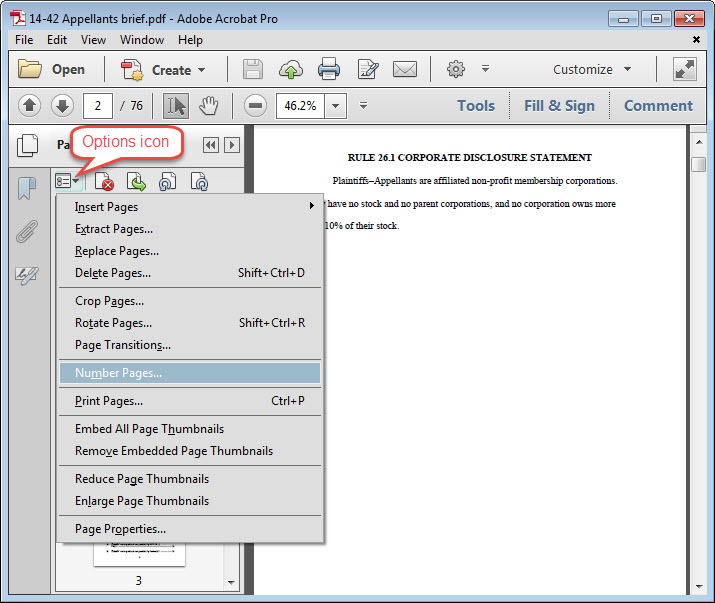
4. In the dialog box that opens, click on the circle next
to From: and enter the range of pages that make up the section
to be renumbered using Roman numerals. Click the button next
to Begin new section, then select the appropriate
page-numbering style. For this example the filer would select
lower-case Roman numerals from the Style menu. Click OK.
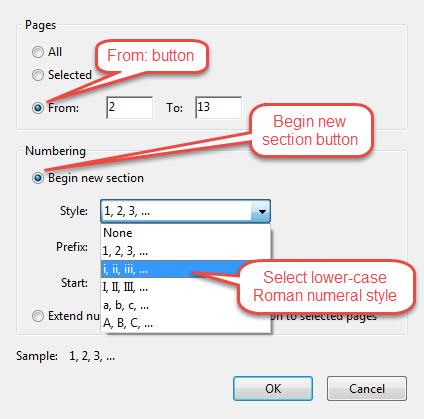
5. Now click on the thumbnail for the first page of the
next section requiring renumbering. For this example the
substantive pages of the brief must begin with page number 1
and continue sequentially with Arabic numbers.
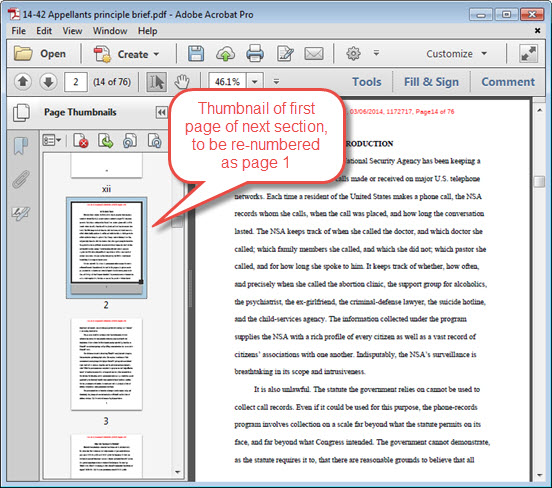
5a. Again open the pull-down menu next to the gears icon
and select Number pages... This time enter the page range 2 to the end,
and select Arabic numbering as the style.
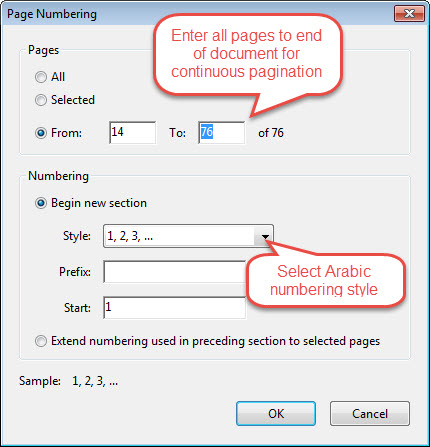
6. Now click on the thumbnail for the cover page of the
brief to remove numbering. For this example the brief
cover has no page number.
6a. To remove any page number on the cover page, start by
clicking on the thumbnail for the cover page.
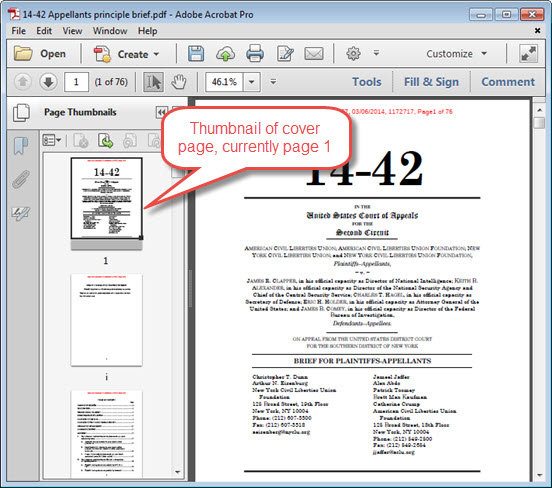
6b. Open the pull-down menu next to the gears options icon, and
select Number pages.... In the dialog box that opens, enter
the number 1 in the From: and To: boxes. Under Numbering >
Begin new section, open the Style pull-down menu and select
None. Be sure that the number 1 appears in the Start: box.
Click OK.
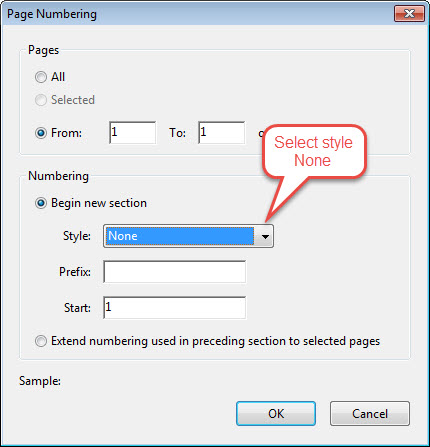
6c. Now the thumbnail shows no page number
for the cover.
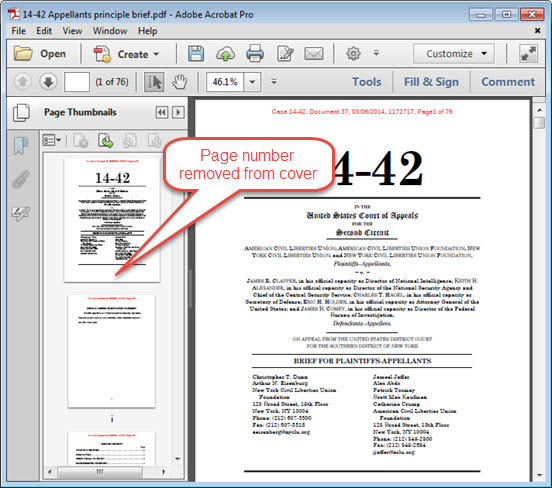
7. Once renumbering is complete, try searching for page
numbers again in the page search field.
7a. In the example below the PDF now recognizes the table
of authorities to begin on page iv of the brief.
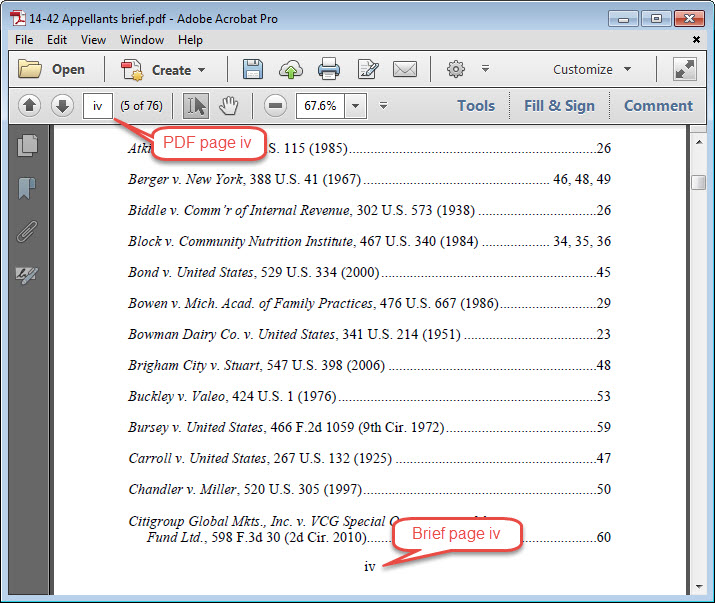
7b. The argument section now begins on page 1.
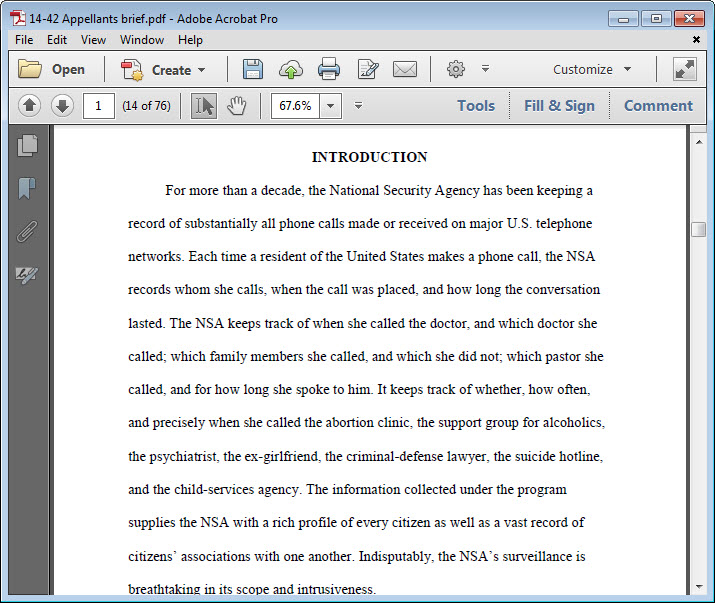
Last modified at 5/23/2016
|