The next screen offers an opportunity for final review before submitting the filing, along with all the information added on the previous screens - in this example Party Filer, Upload Documents, Requested Relief, Service, and Docket Text - in summary form; each of those bars may be expanded to review the information contained.
The Final Review bar is expanded to show the case number, type of filing, party filer (if necessary), uploaded documents, requested relief (if necessary), service information, and docket text.
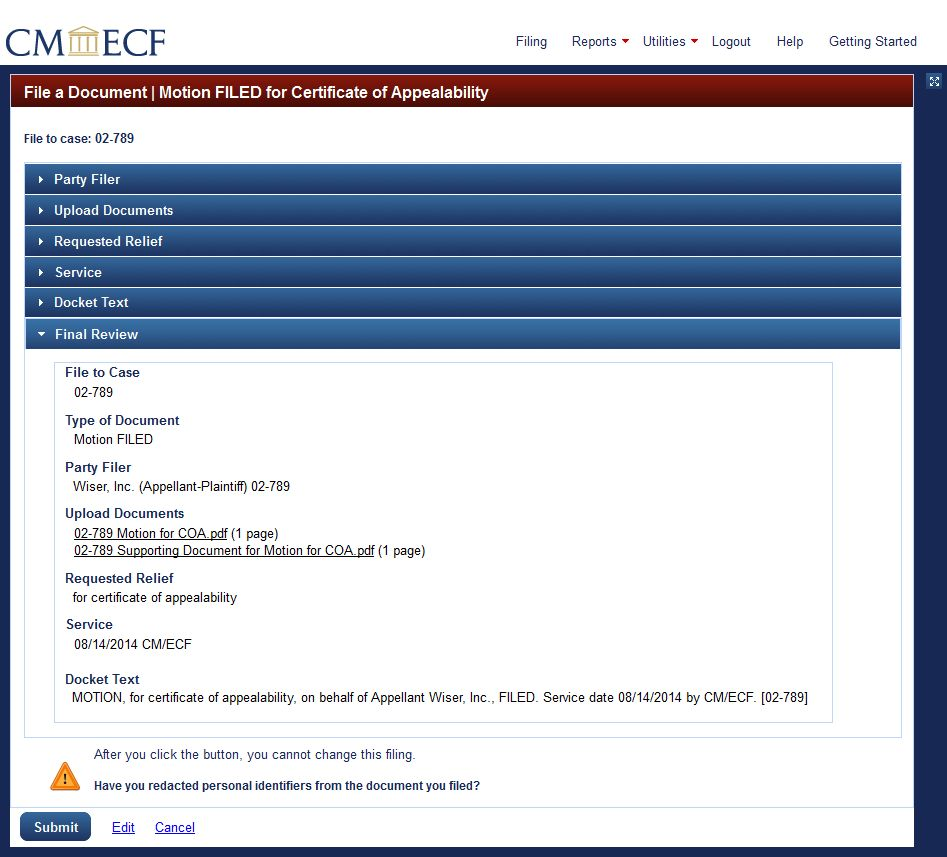
Review the filing submission. Verify that personal identifiers are redacted from uploaded PDFs.
If review of this screen reveals an error, click the Edit hyperlink next to the Submit button at the bottom left of the screen. The previous screen will re-open.
Expand the section where the error appears and use the editing functions to make the correction. In the example below the Upload Documents section is open to show that an uploaded document can be removed and replaced.
If review of this screen reveals an error, click the Edit hyperlink next to the Submit button at the bottom left of the screen. The previous screen will re-open.
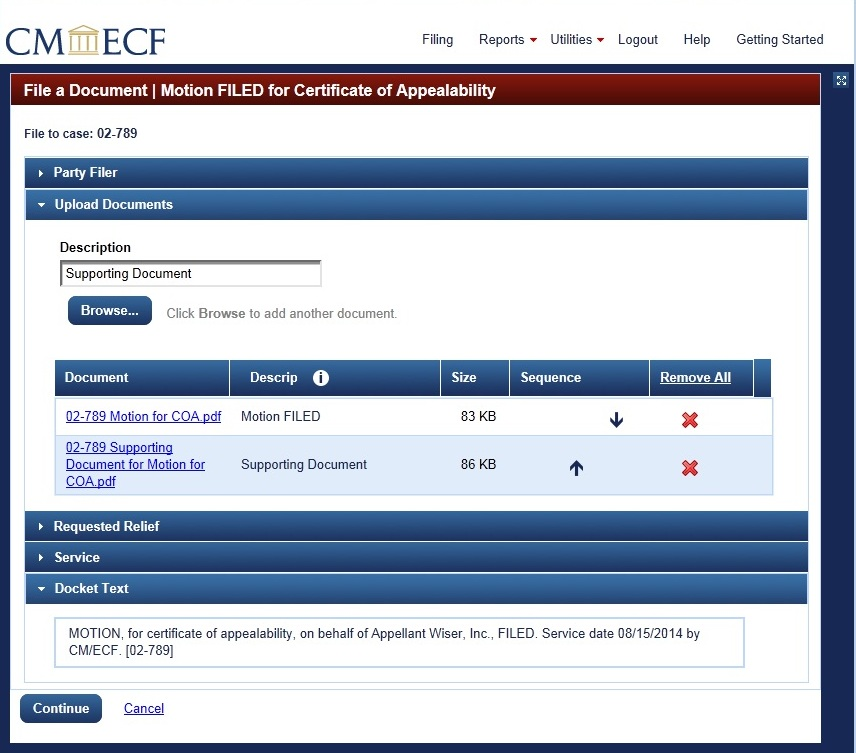
Once any errors have been corrected on this page, click Continue at the bottom left of the screen. The final review screen re-opens.
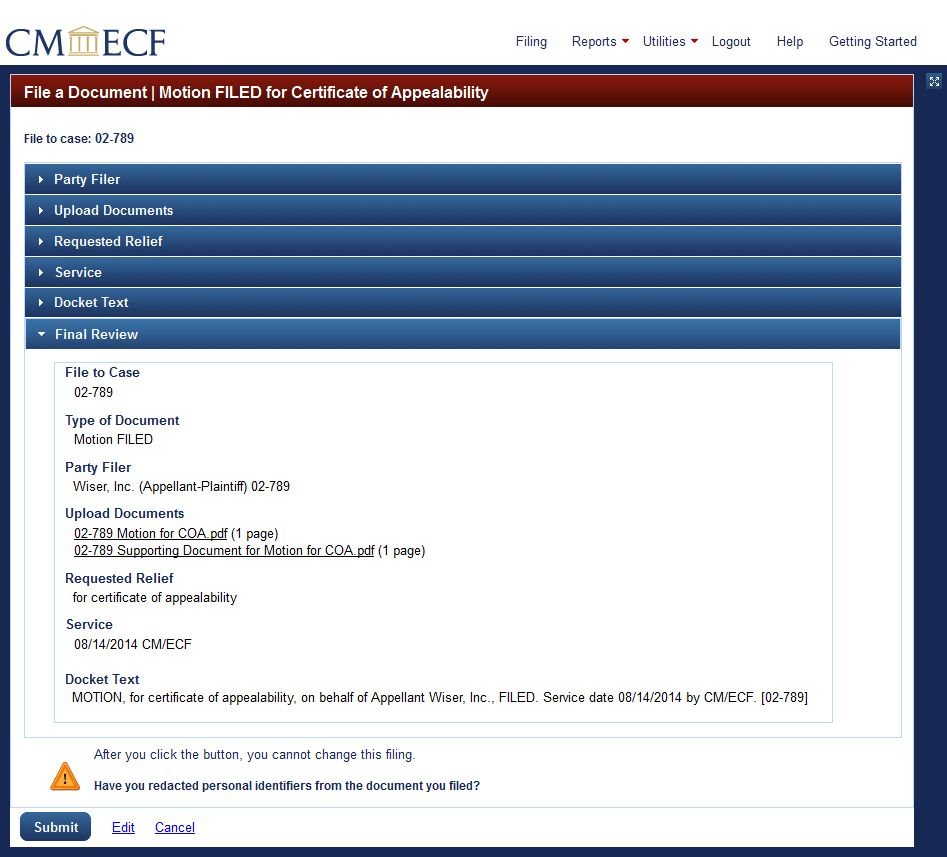
To submit the filing, click Submit at the bottom left of the screen. A popup box opens to verify the filing is completed successfully.
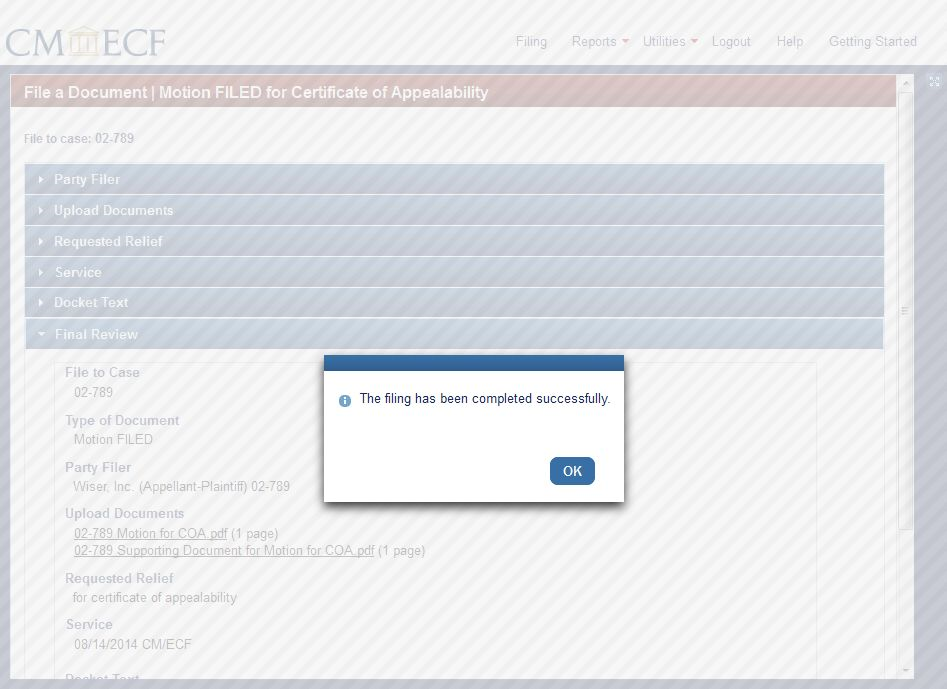
Click OK
The filing event now is complete. The main filing screen of CM/ECF reopens, and the Notice of Docket Activity (NDA) -- identical to the email sent to the parties -- simultaneously opens in a new browser tab.
For information on how to read an NDA, click here.
Last modified at 10/17/2014
|