A filer who has been using a shared or firmwide PACER account, or a filer who is new to PACER, must create a new,
individual PACER account to file using NextGen CM/ECF.
Point a browser to the PACER Service home page.
The following instructions show how to use the Registration Wizard to create an upgraded PACER account to enable a filing user to utilize a single login to e-file in the Second Circuit and other courts using CM/ECF NextGen.
Click the Registration Wizard Start button.
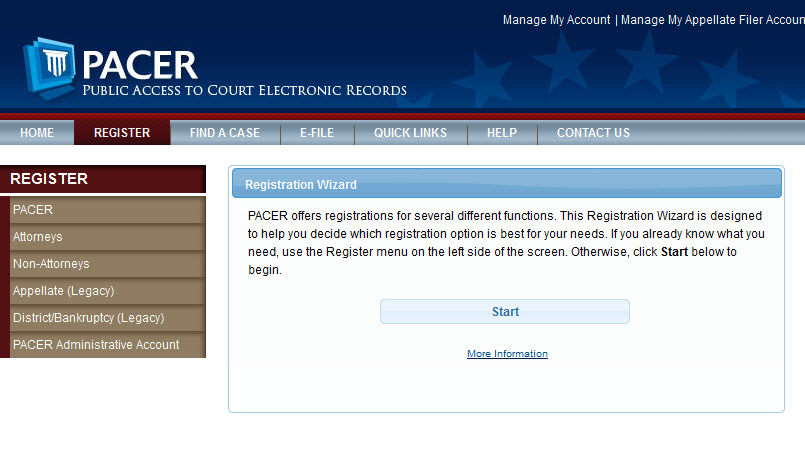
On the Registration Type Selection screen select E-File and/or Attorney Admissions.
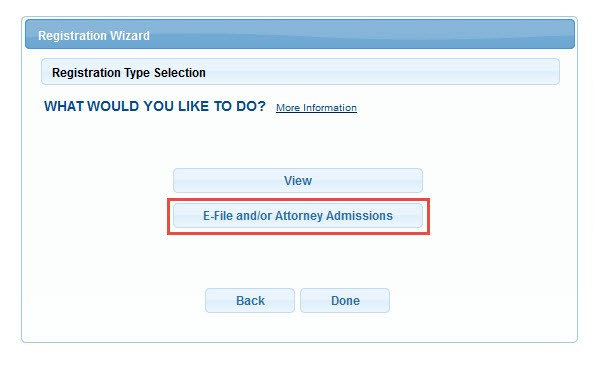
On the E-File Registration screen use the pull-down menus to select the court type and court in which to e-file. Click Next.
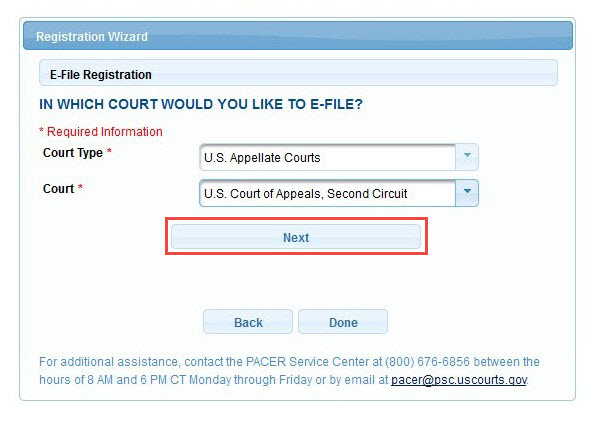
On the NextGen CM/ECF E-File Registration screen click I do not have an account.
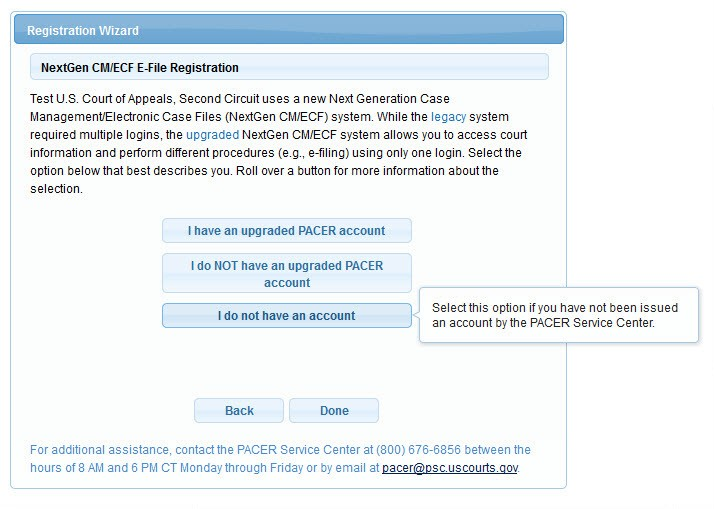
On the E-File Registration for Upgraded PACER Accounts screen click No.
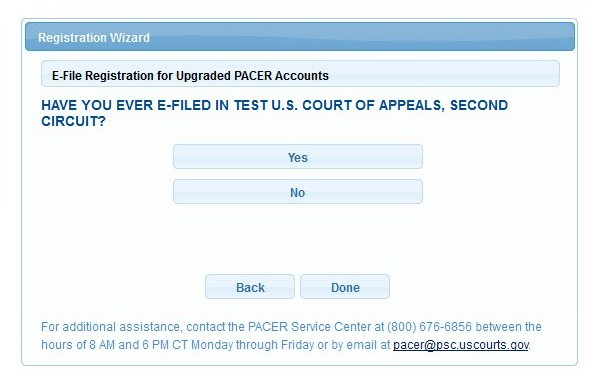
On the E-File Registration for New Users screen click Attorney.
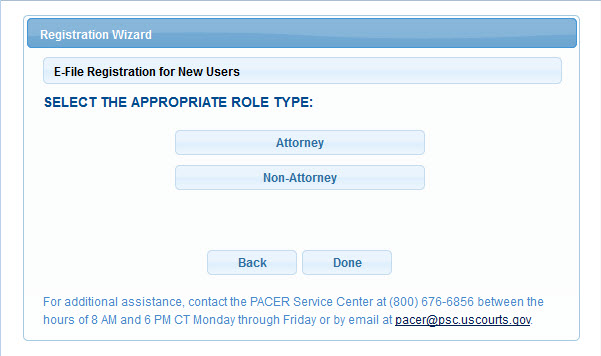
The Registration Wizard directs the registrant to the appropriate screen to complete the process for a new e-file registration. Click Continue.
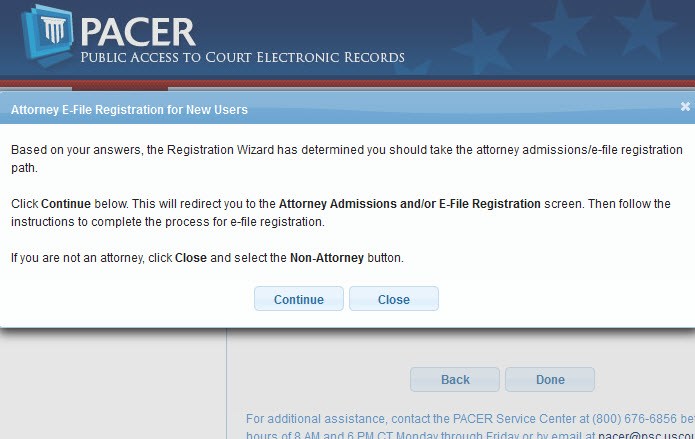
The Attorney Admissions and/or E-File Registration screen opens. Fill all required fields (those marked with a red asterisk).
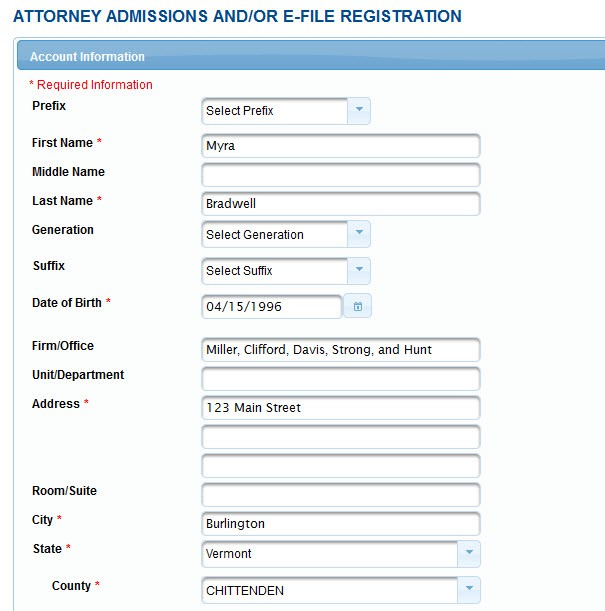
If the User Type selected is Law Firm, the system will prompt the registrant to add the firm's Federal Tax ID number.
When all required fields are filled, enter the User Verification number and click Next.
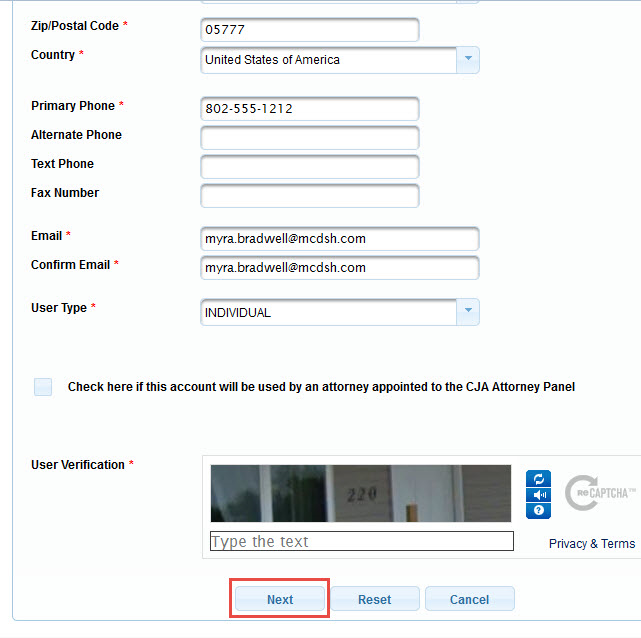
The next Attorney Admissions and/or E-File Registration page requires the registrant to create a username (or allow the system to generate a username) and password, and to select and answer two security questions.
The security questions allow the registrant to retrieve or reset a password.
When all required fields are filled, click click Next.
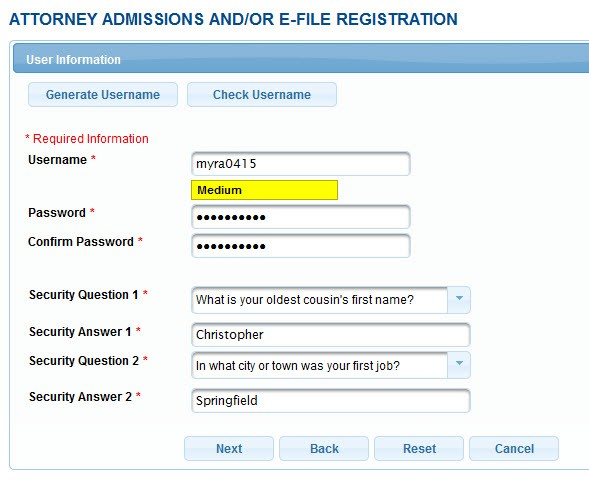
The next Attorney Admissions and/or E-File Registration page, Payment Information, is optional. To keep a credit card on file with PACER, fill in the required information and click the authorization check-box, or skip this screen.
Click Next.
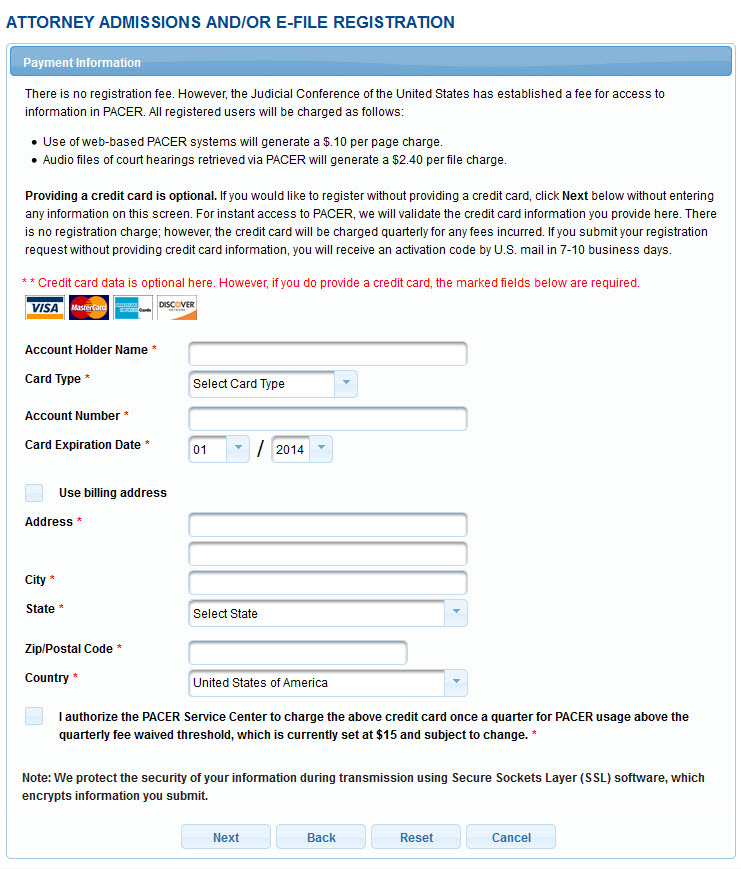
The next Attorney Admissions and/or E-File Registration page, Acknowledgement of Policies and Procedures, allows the registrant to read and download PACER's policies and procedures, and requires the registrant to acknowledge having read the policies and procedures.
Click the acknowledgement check-box. Click Submit.
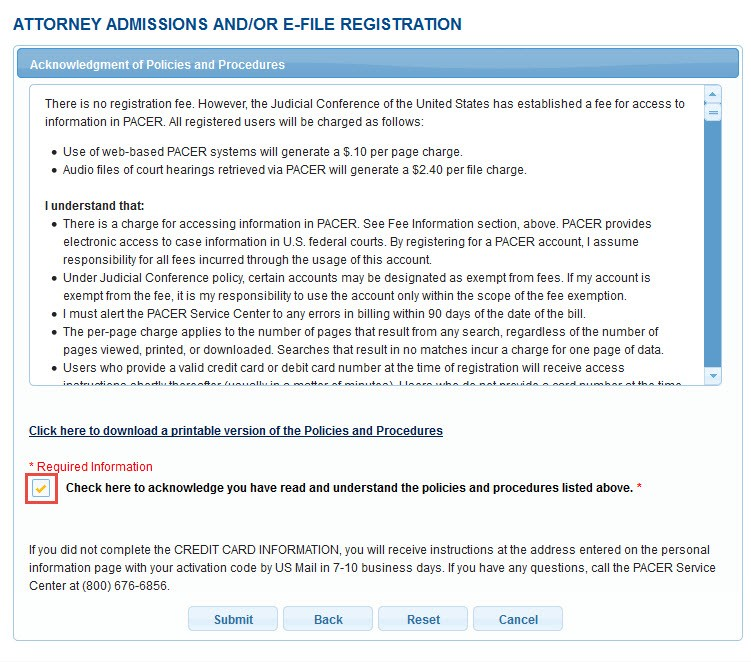
The system acknowledges that the new PACER account is created.
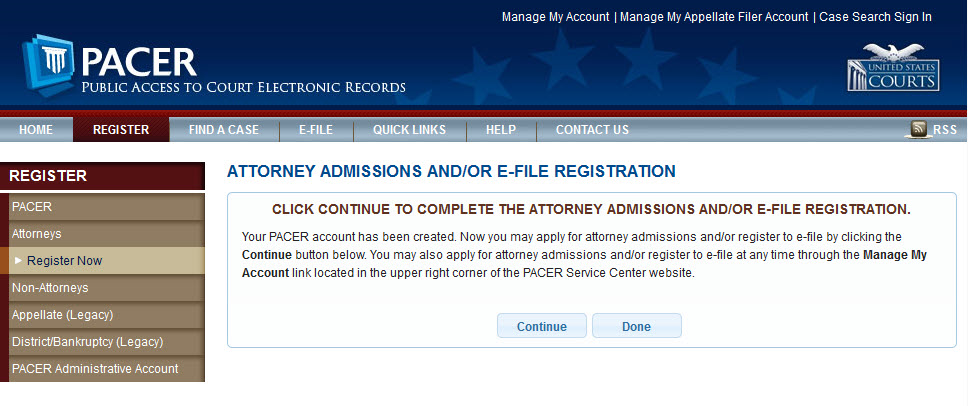
Last modified at 9/24/2014
|