An attorney filing a writ petition in the Second Circuit may electronically file the petition in CM/ECF and
simultaneously pay electronically the associated fee of $500.00 through PACER.
1. Log in to CM/ECF.
If an attorney is not yet admitted to this Court, the attorney must first register
as a filing user in PACER.
Contact Attorney Admissions
with any issues.
2.
Click on the
Utilities tab on
the CM/ECF home page. Select
Writ Petition
from the pull-down
menu.
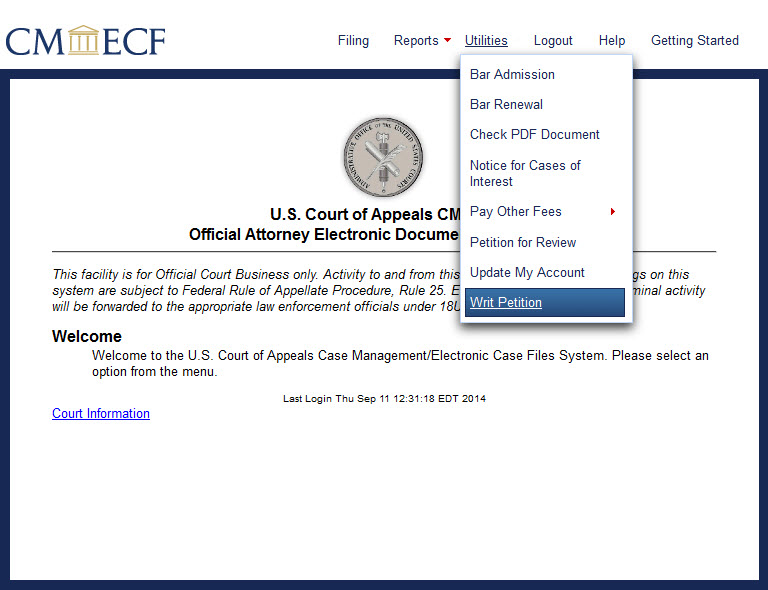
The Writ Petition screen
opens. The fee amount appears on the screen.
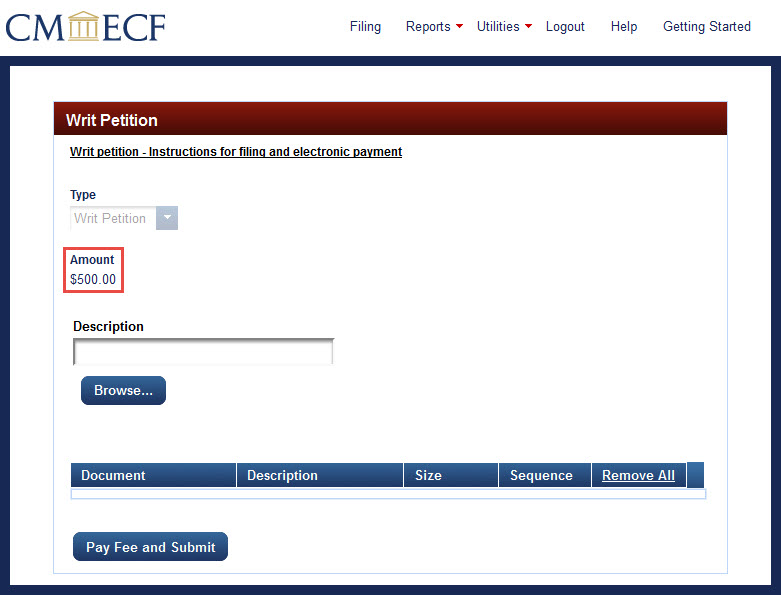
3.
Type a brief description of the uploaded document in the Description box. To upload the petition for review PDF, click Browse... below the Description box.
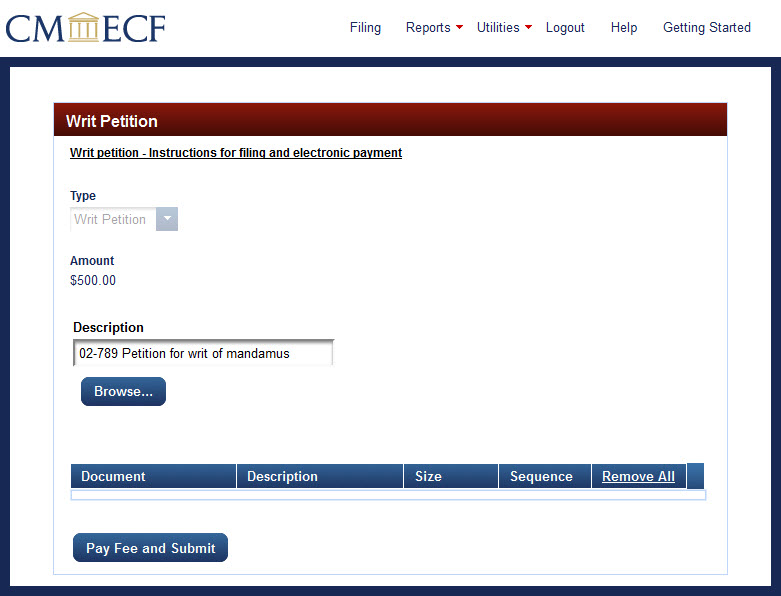
The File Upload box opens for selecting the document to upload.
Navigate to the document for upload. Click on the file name of the document so that the file name appears in the
File name box at the bottom of the File Upload box.
Click Open near the bottom right of the File Upload box.
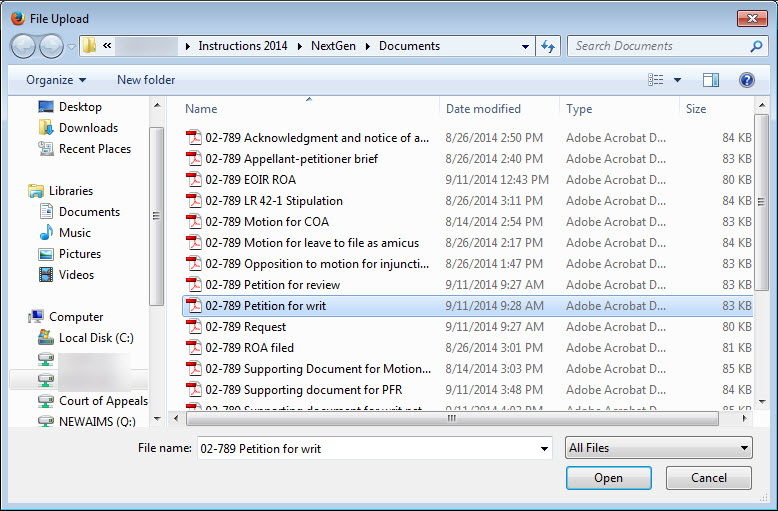
The file name appears in the Document box near the bottom of the screen; the description appears next to the file name.
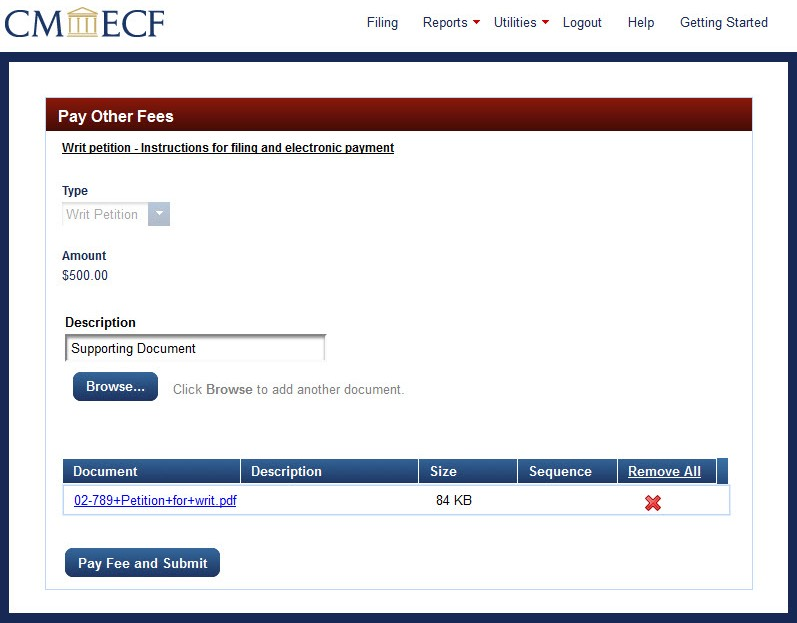
Note: The document description typed in earlier may not appear in the Description box next to the file name. This is a known bug in NextGen CM/ECF that will be fixed in the next release of the software.
The absence of the document description will not affect the payment process.
To add a supporting document, click Browse and navigate to the PDF to upload.
When all documents are uploaded and appear in the Document list near the bottom of the screen,
click Pay Fee and Submit.
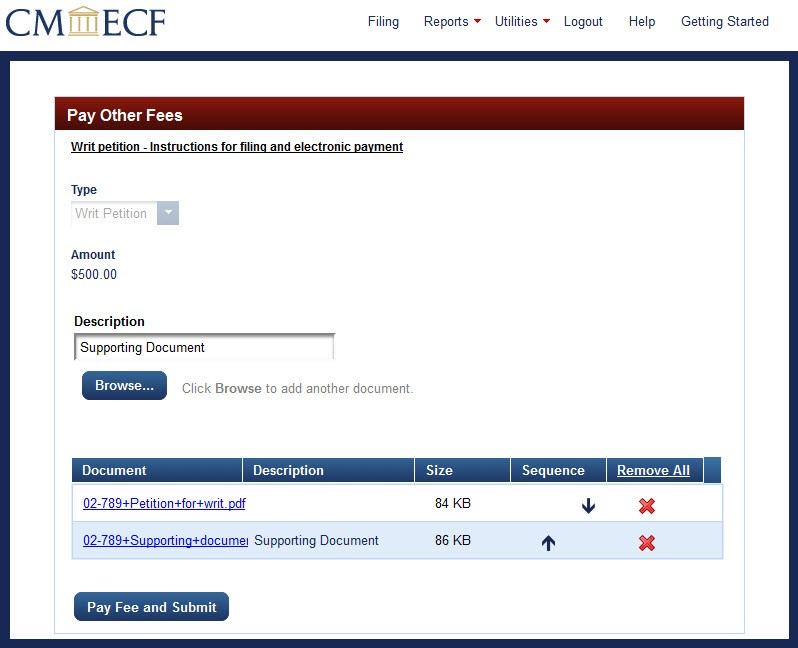
4. The PACER Manage My Account screen opens. Log in to make the payment.
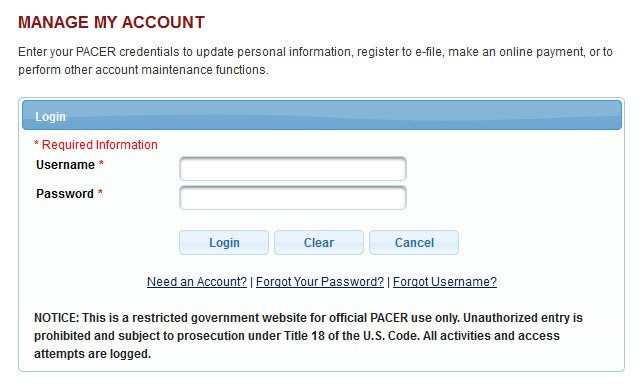
The payment screen opens for selecting a payment method. An attorney may pay directly from a business or personal bank account (ACH) or by credit or debit card.
If the filer added payment information when creating an upgraded PACER account, those options will appear on the payment screen.
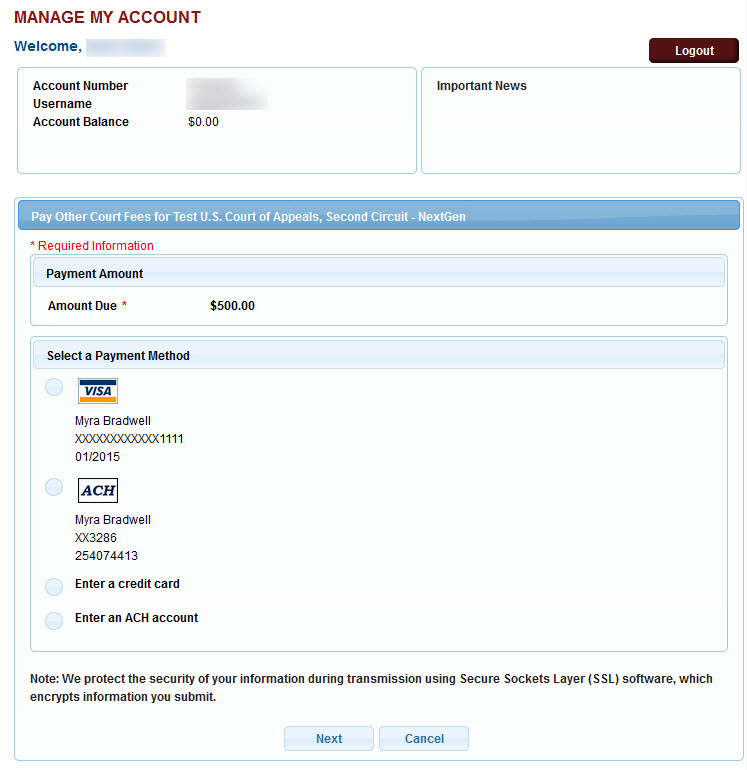
For instructions for paying with a credit card, click here
For instructions for paying by direct electronic withdrawal from a bank account, click here
Last modified at 7/7/2014
|