These general instructions, as well as the specific
instructions for paginating a brief and paginating an
appendix, apply to any Filing User utilizing Adobe Acrobat
Standard or Professional XI to create searchable PDFs for
appendixes. For those using software other than Adobe Acrobat
to create PDFs, refer to the software vendor's instructions.
Any person viewing a PDF filed in CM/ECF must be able to enter
a page number in the page search field on the tool bar or "Go
To Page" field under "View" and have that number match the
page number displayed in the filer's PDF.
In the example below, the reader wishes to look at page 3 of
the main body of a brief and has entered "5" into the page
search field. However, the page that appears is one from the
Table of Authorities section, designated by the filer in Roman
numerals as page iv.
When converting the document to PDF, the filer did not change
the default setting to recognize Roman numerals. The default
setting in a PDF upon initial conversion is to count all the
pages in the document and begin reading pagination with Arabic
number 1 on the first page. Consequently, in the example below
the table of authorities appears on page 5 even though the
filer designated Roman numeral iv as the appropriate number at
the bottom of the page.
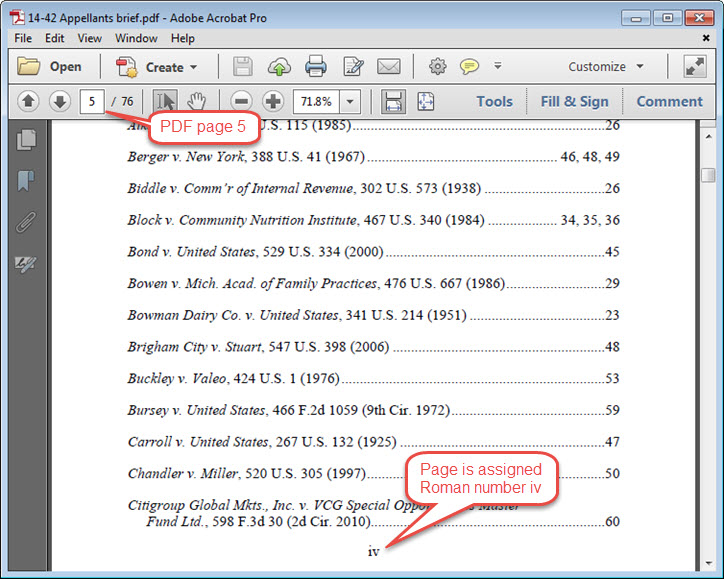
To correct this pagination problem, a filer has two options.
First, the filer can use the thumbnail function in Adobe
Acrobat tools to number the prefatory pages (e.g., table of
contents and table of authorities in a brief) differently than
the main body pages. I.e., the prefatory pages can be assigned
Roman numerals. A brief or appendix cover can even be assigned
no page number if the filer has chosen not to designate a
number for the cover. A PDF appendix separated into sections
or volumes because of file-size limitations can be numbered so
that continuous pagination in the later volumes is properly
displayed.
The less preferable but acceptable method for numbering pages
in the main document prior to its conversion to PDF is to
start with the cover page as Arabic number 1 and then
sequentially number all succeeding pages with Arabic numbers.
The default pagination upon conversion to PDF will then match
automatically.
More information about pagination:
Paginating a brief
Paginating an appendix
Last modified at 5/23/2016
|