Filers must update their own accounts. Follow the directions below. Do not send the Court notices of change of address or change of name.
The quickest way to update account information is to navigate to the Appellate Filer Account Update page and submit changes. Click here to get started.
The Appellate Filer Account Update page also can be accessed from within ECF. For more information see the Utilities page in the CM/ECF instructions.
Updating a Company Name or Company Address
CAUTION: Follow the steps in this topic ONLY if the name or address of the firm has changed. If a user changed firms, the user should follow the instructions in "Updating an Email and Address when a User Moves to a Different Firm," below.
For at least one attorney in your firm, do the following:
1. Go to the Manage My Appellate Filer Account page.
CM/ECF Appellate Filer Account Update login page
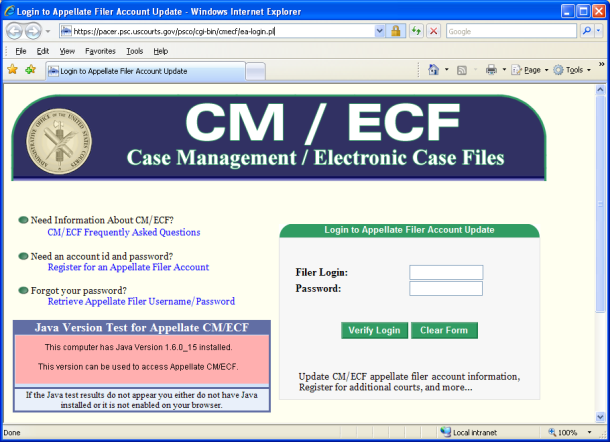
2. Enter the attorney's login and password and click the Verify Login button.
The Appellate CM/ECF Filer Account Update page opens. This page has three tabs: Maintenance, History, and Miscellaneous.
Appellate CM/ECF Filer Account Update Page
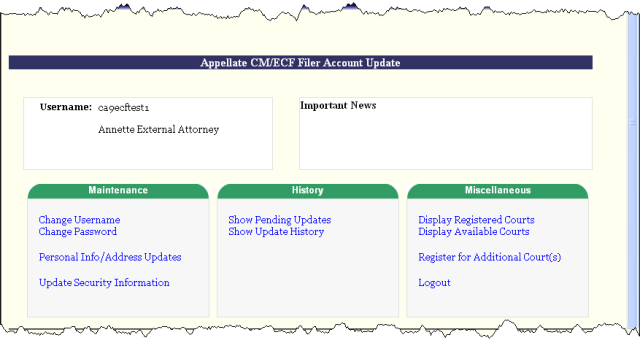
3. In the Maintenance tab, click the Personal Info/Address Updates link.
A page opens with one tab labeled Update Data.
Update Data tab
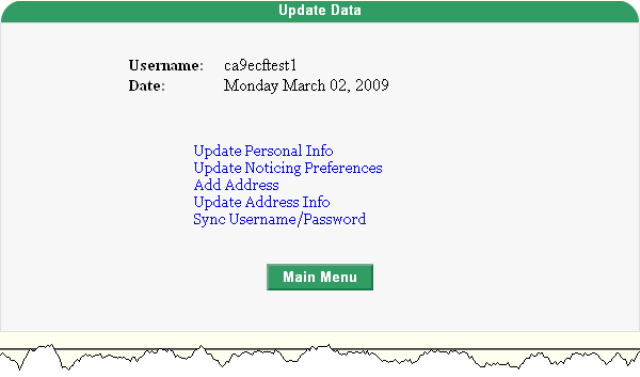
4. In the Update Data tab, click the Update Address Info link.
A screen opens with one tab labeled Address Maintenance. The system shows the address currently on file for the account.
Address Maintenance tab
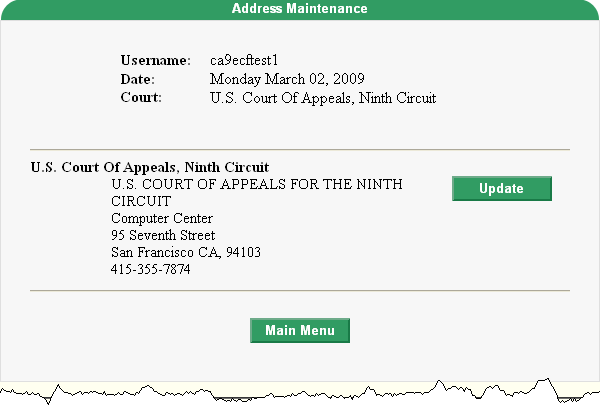
5. Click the Update button to the right of the address.
A screen opens with one tab labeled Update Address Information.
Update Address Information tab
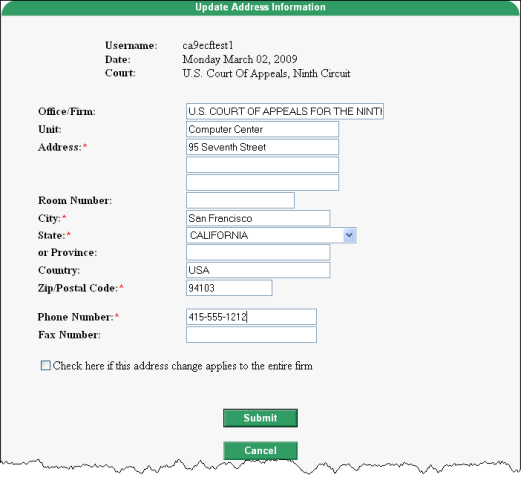
6. Type the firm's updated information (name, phone number, address).
7. Select the checkbox labeled Check here if this address change applies to the entire firm.
Checkbox to indicate that change applies to entire firm 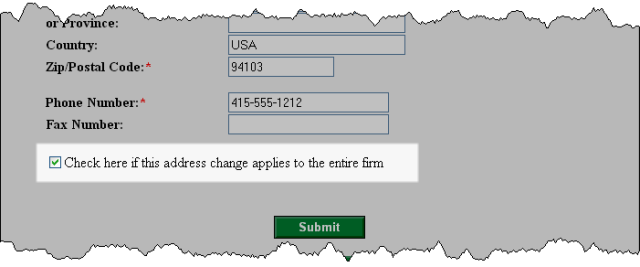
8. Click the Submit button to submit changes to the PACER Service Center.
A confirmation page opens to show that the request has been sent to the PACER Service Center.
9. Click the OK button to return to the main Appellate CM/ECF Filer Account Update page.
10. Click the Logout link in the Miscellaneous tab.
Updating an Email and Address when a User Moves to a Different Firm
CAUTION: Follow the steps in this topic ONLY if the user changed firms and needs to update the company address and
other contact information, such as phone numbers and email addresses. If a user's firm's has changed or the firm has moved to a new address, follow the instructions in "Updating a Company Name or Company Address," above.
1. Navigate to the Appellate Filer Account Update login screen.
Appellate Filer Account Update login page
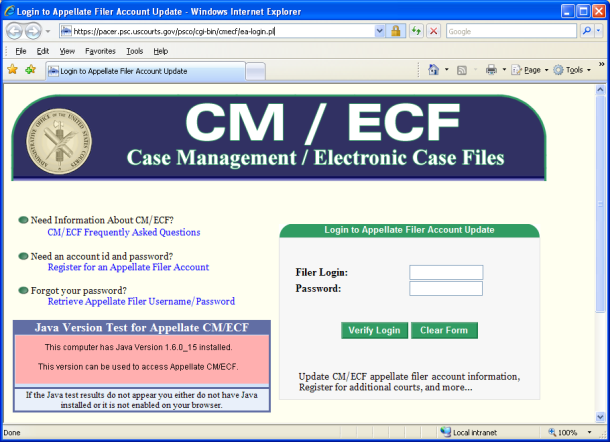
2. Enter the user's login and password and click the Verify Login button.
The Appellate CM/ECF Filer Account Update page opens. This page has three tabs: Maintenance,
History, and Miscellaneous.
Appellate CM/ECF Filer Account Update page 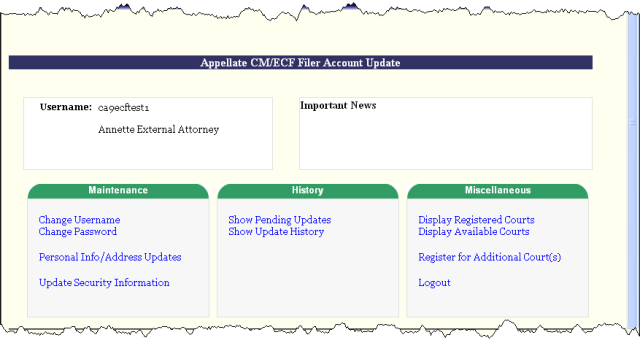
3. In the Maintenance tab, click the Personal Info/Address Updates link. A page opens with one tab labeled Update Data.
Update Data tab
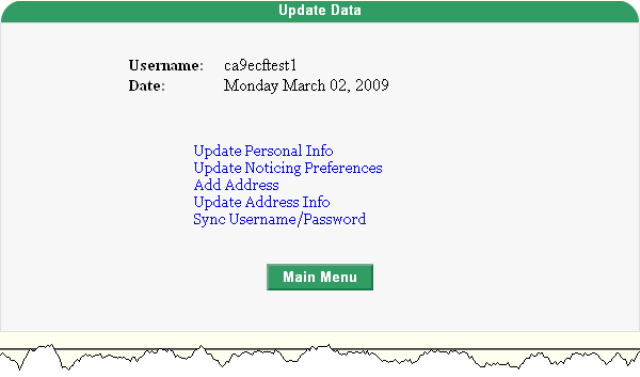
4. In the Update Data tab, click the Update Personal Info link. A new page opens.
5. In the Change Personal Information update the Primary E-Mail Addressand Verify Primary E-Mail fields with the new email address.
Update email address
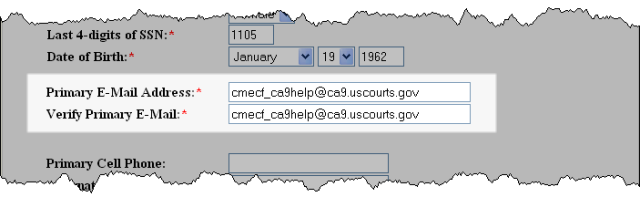
6. Click the Submit button.
A confirmation page opensto inform the userthat the request has been sent to the PACER Service Center.
7. Click the OK button to return to the main Appellate CM/ECF Filer Account Update page.
8. In the Maintenance tab, click the Personal Info/Address Updates link. A page opens with one tab labeled Update Data.
Update Data tab
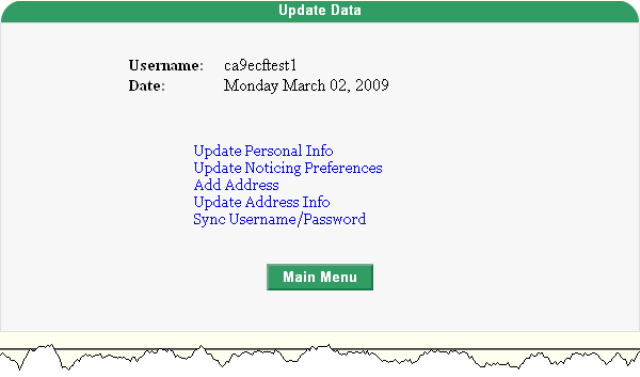
9. In the Update Data tab, click the Update Address Info link.
A screen opens with one tab labeled Address Maintenance. The system shows the address currently onfile for the account.
Address Maintenance tab
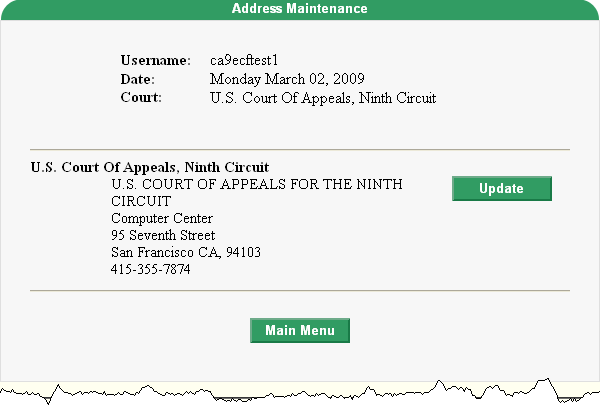
10. Click the Update button to the right of the address.
A screen opens with one tab labeled Update Address Information.
Update Address Information tab
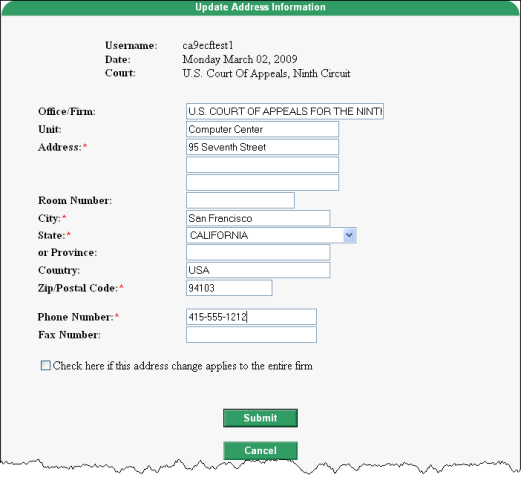
11.Type changes to reflect the new firm and its contact information.
12. Click the Submit button to submit changes to the PACER service center.
13. A confirmation page opens informing the user that the request has been sent to the PACER Service Center.
14. Click the OK button to return to the main Appellate CM/ECF Filer Account Update page.
15. Click the Logout link in the Miscellaneous tab.
Review PACER's Frequently Asked Questions
pages to answer any further questions about updating appellate ECF filer account information.
See the Utilities
page in the CM/ECF instructions for information about accessing account information through CM/ECF.
Last modified at 11/9/2009
|