1. Prepare the letter to reinstate the case with the Second Circuit. Save the letter as a searchable PDF on the computer's hard drive or network drive.
2. Log in to CM/ECF. On the startup page select Filing.

3. On the File a Document screen, enter the case number in the Case Number box and hit the Tab key on the keyboard.
The case name appears next to the Case Number box.
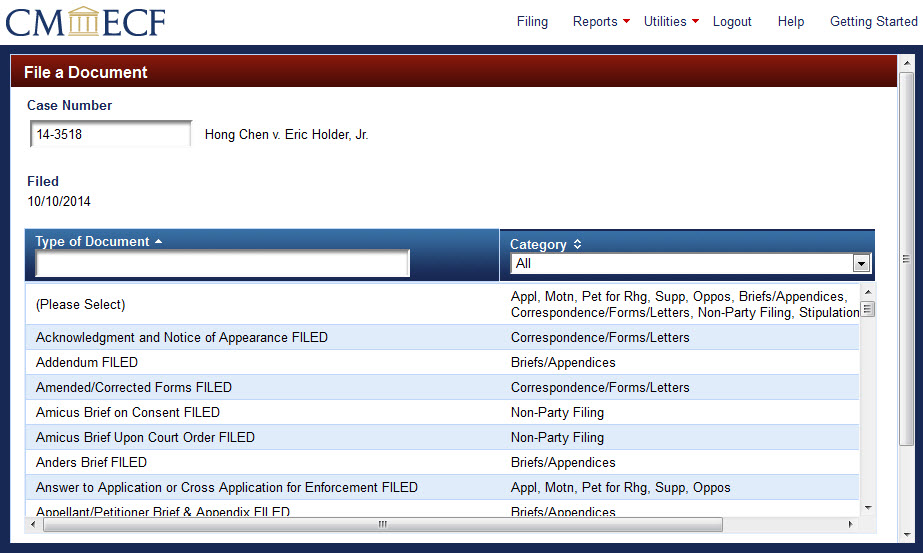
4. Open the Category pull-down menu and select Correspondence/Forms/Letters.
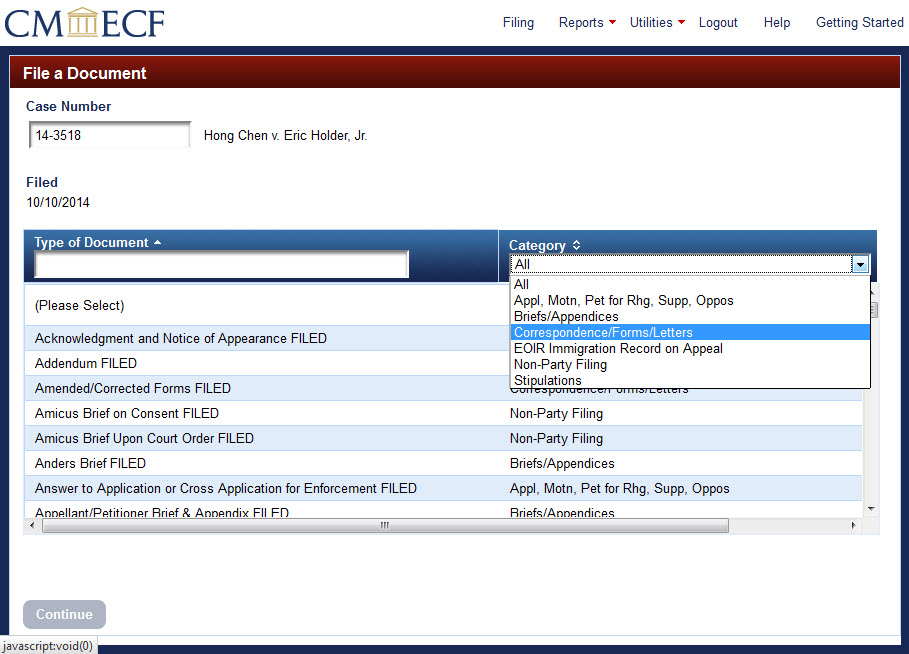
From the list that opens, select (click) Letter to Reinstate Immigration Proceedings, FILED.
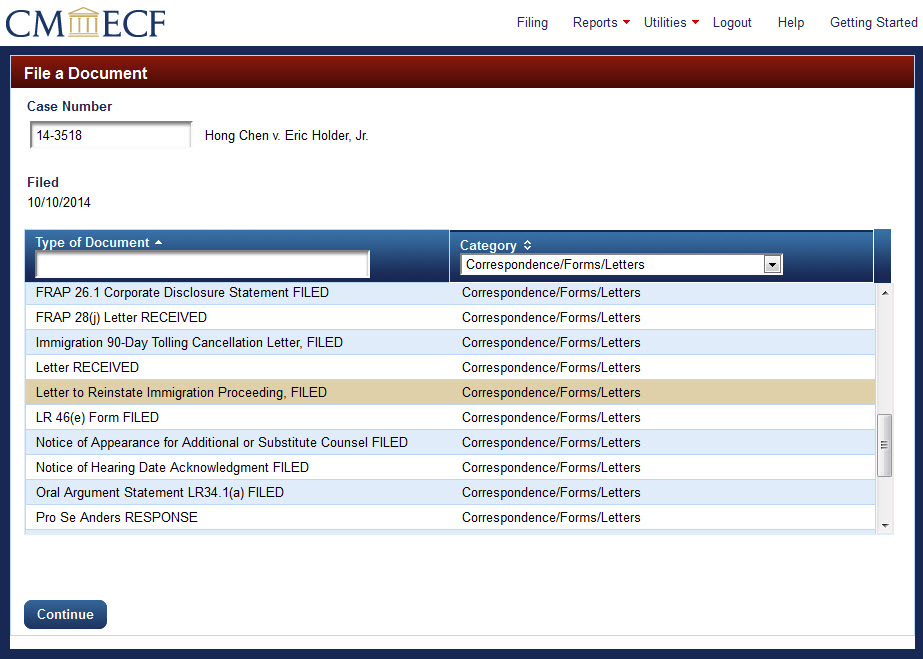
At the bottom left of the screen, click Continue.
The screen that opens is divided into three sections from top to bottom: Party Filer, Upload Documents, and Service.
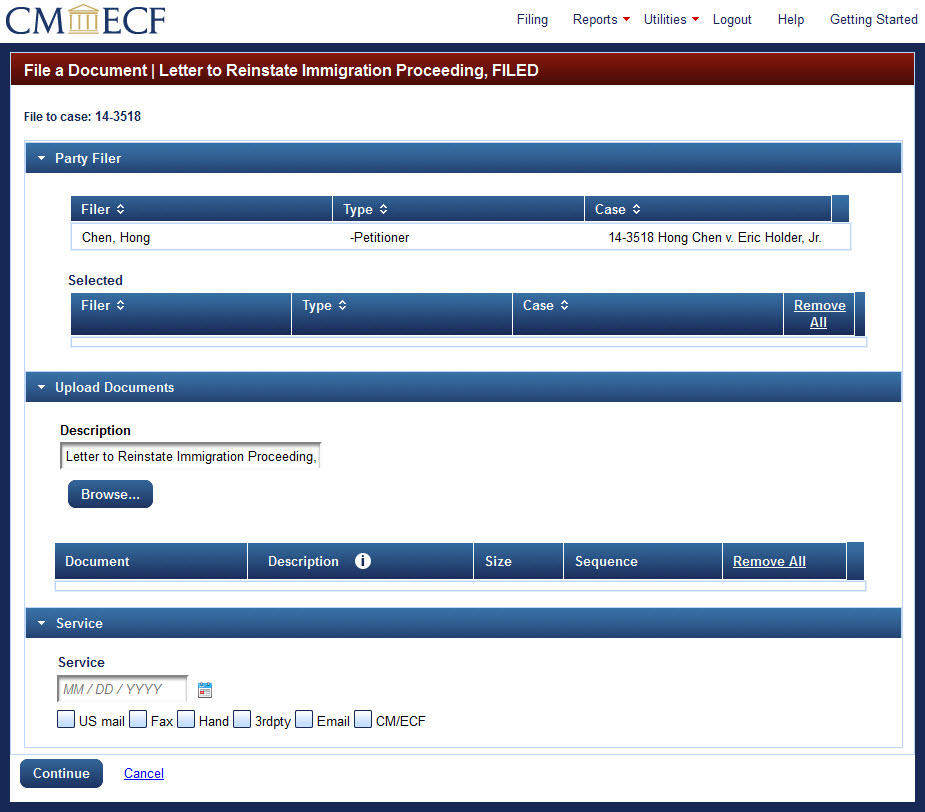
5. In the Party Filer section at the top of the screen, select (click) the name of the filer on whose behalf the motion is filed.
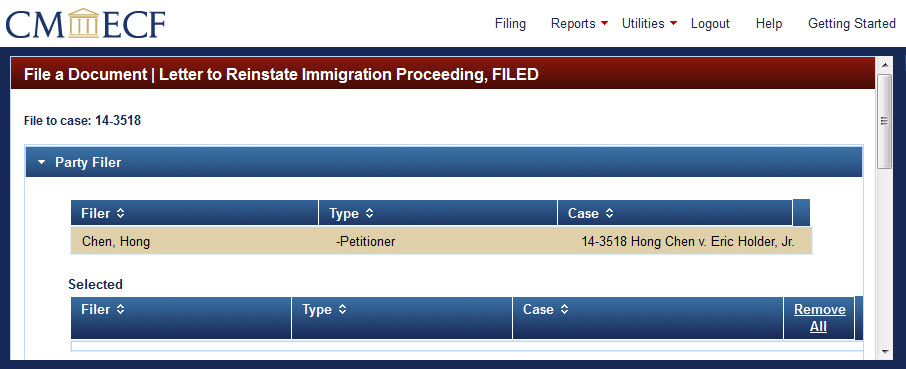
The party filer name now appears under Party Filer > Selected.
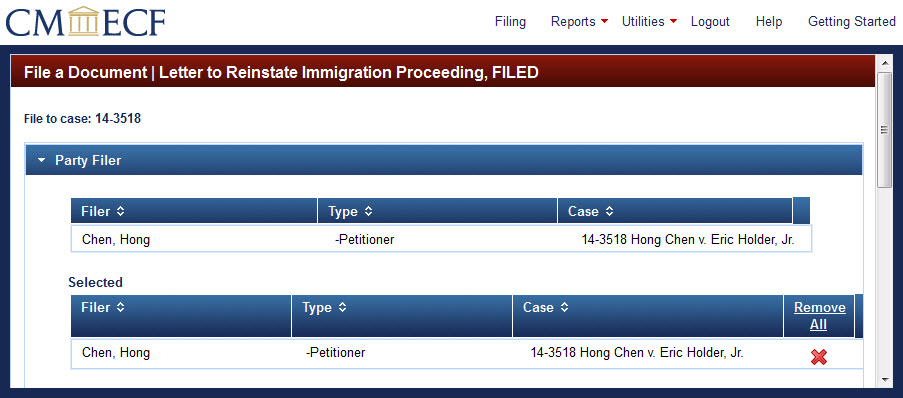
6. Scroll down to the Upload Documents section in the middle of the screen to upload the motion. The system automatically fills in the Description box with the selection made on the previous screen. Click the Browse button below the Document box to navigate to the motion saved on the filer's computer.
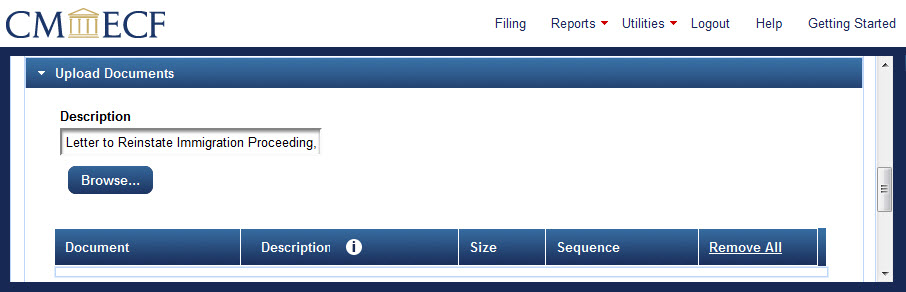
A dialog box titled File Upload opens. Click the file name of the motion to be uploaded. The highlighted file name appears in the File name field.
Click Open at the bottom right of the dialog box.
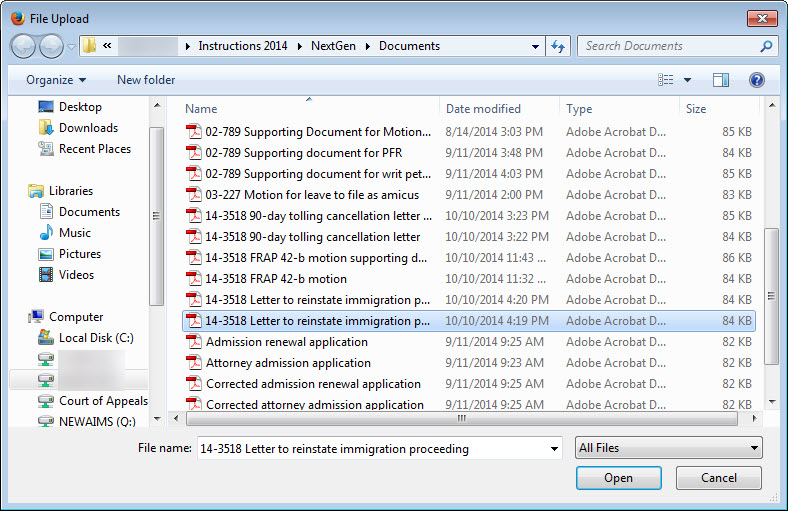
The File Upload dialog box closes and NextGen CM/ECF displays in the Document box the selected file name. The Description box automatically fills with the filing type selected on the previous screen.
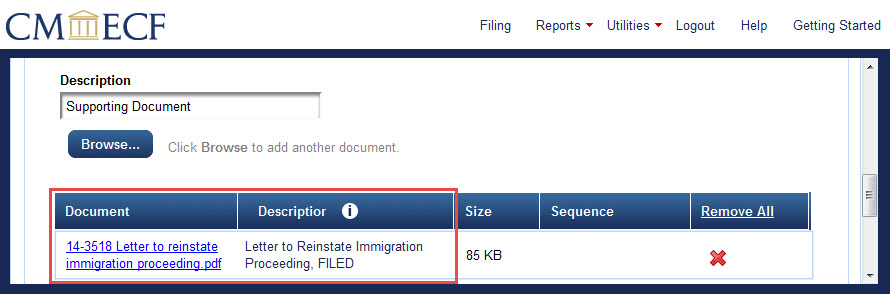
The file name is a hyperlink. To verify that the correct document is uploaded, click the hyperlinked file name to open the uploaded PDF.
The Description box now contains the description "Supporting Document." To upload another PDF to this filing (1) leave the description as it is or
edit it to more specifically describe the additional document, and (2) repeat the steps above to navigate to the additional document and upload it to the filing.
Now both documents and their descriptions appear in the Upload Documents section of the screen.
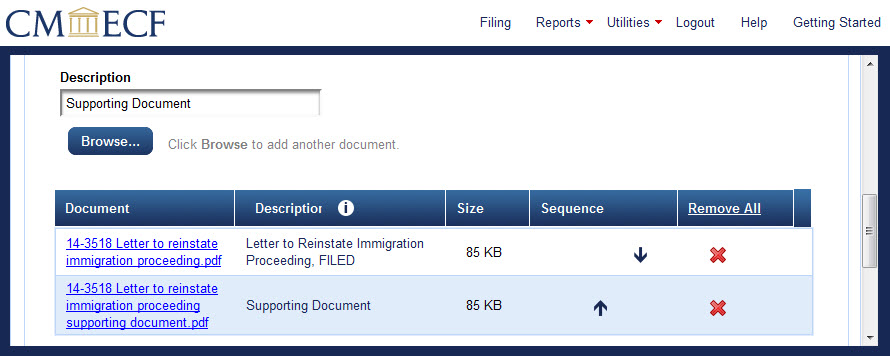
Use the up and down arrows under Sequence to change the order in which the documents appear in the filing, if necessary. Click the matching red X under Remove All to remove either of the documents, or click
Remove All to remove both.
To attach another document, repeat step 6.
The next steps in filing a letter to reinstate the case with the Second Circuit are identical to the steps for other filings:
Entering service information
Reviewing the docket text
Reviewing and submitting the filing event
Last modified at 10/25/2012
|